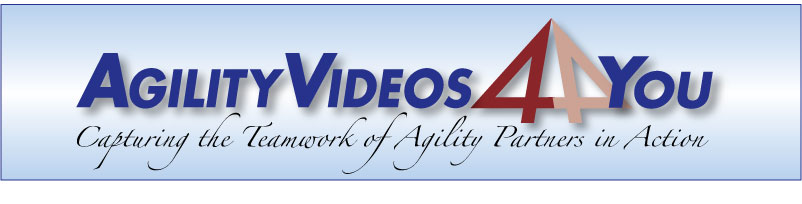
Add-Ons and Useful Links
How to Download Videos from YouTube
There are add ons for all the popular web browsers which allow you to download YouTube videos to your computer.
For PC users, the newest Real Player has been recommended by one of our customers, if you have trouble getting the Firefox plugin to work.
More about the Plugin For Firefox on Mac or PC:
If you want to download it to your computer, use the link below to download and install a little plugin for the Firefox browsers on either Mac or PC.
https://addons.mozilla.org/en-US/firefox/addon/download-youtube/
Firefox is free (google “firefox download”). Load Firefox then try the link above. Download and then install the plug in. If it doesn’t work search Google for “Download youtube videos as mp4 and flv” to find the plugin. One other limitation of it working right came to my attention recently. If the video does not display well, you could need to install Flash 10 Player. This updated version of Flash seems to be needed for the Plugin to work right, too. Note that it’s all easier if Firefox is your default browser so the email links we send to you load Firefox directly (instead of Internet Explorer, etc.)
After you install the plugin, and if you have the latest Flash player, a “download” button should show up just below the YouTube video screen. There may be up/down arrows to “expand” the region to see the download button. It should show up right beside the “embed” and “share” buttons. Select the highest quality (HD720) and save it to your computer.
How to Watch YouTube Videos in Slow Motion
Most of the browsers on both Mac and PC are able to watch YouTube videos in slow motion by "instructing" the computer to use the HTML5 player. In case you don’t have your computer set up to watch in slow motion, visit this link to make sure you’re using the HTML5 player:
http://youtube.com/html5
If it says “Request HTML5 Player” click on that. Then when you’re watching any video on YouTube, click on the little round settings icon in the bottom right corner of the video. You’ll see an option to play at .5 or .25 speed (or normal for 2x or 4x). If the caption at the bottom of the page says “HTML5 player is currently used when possible” that means you already have that installed.